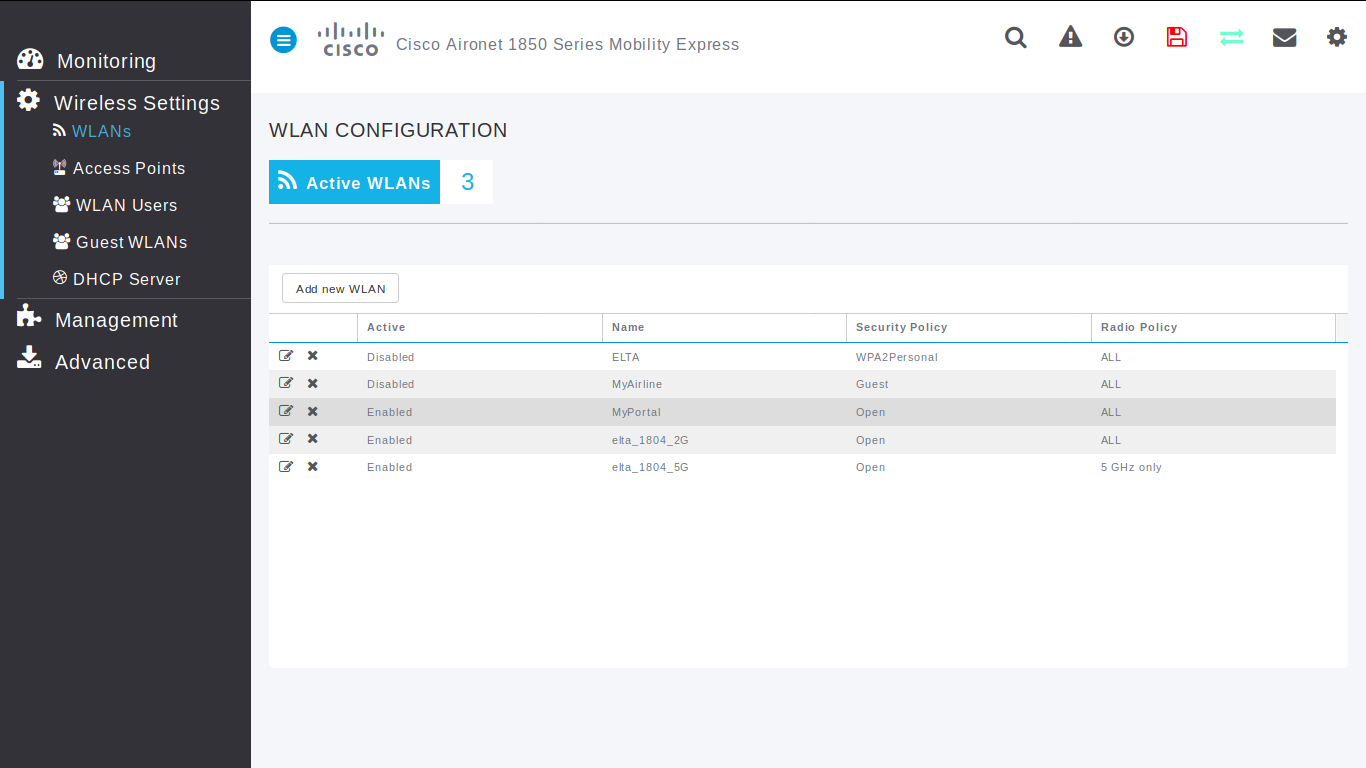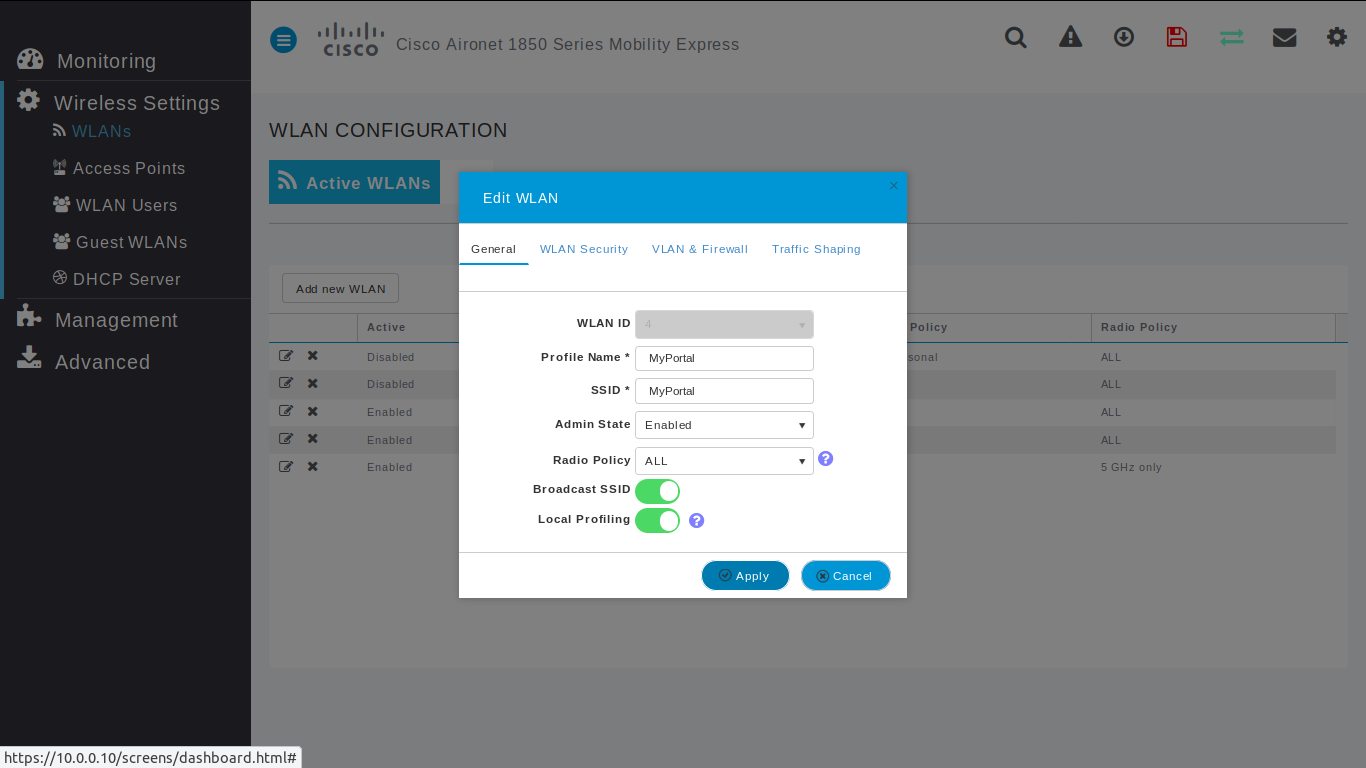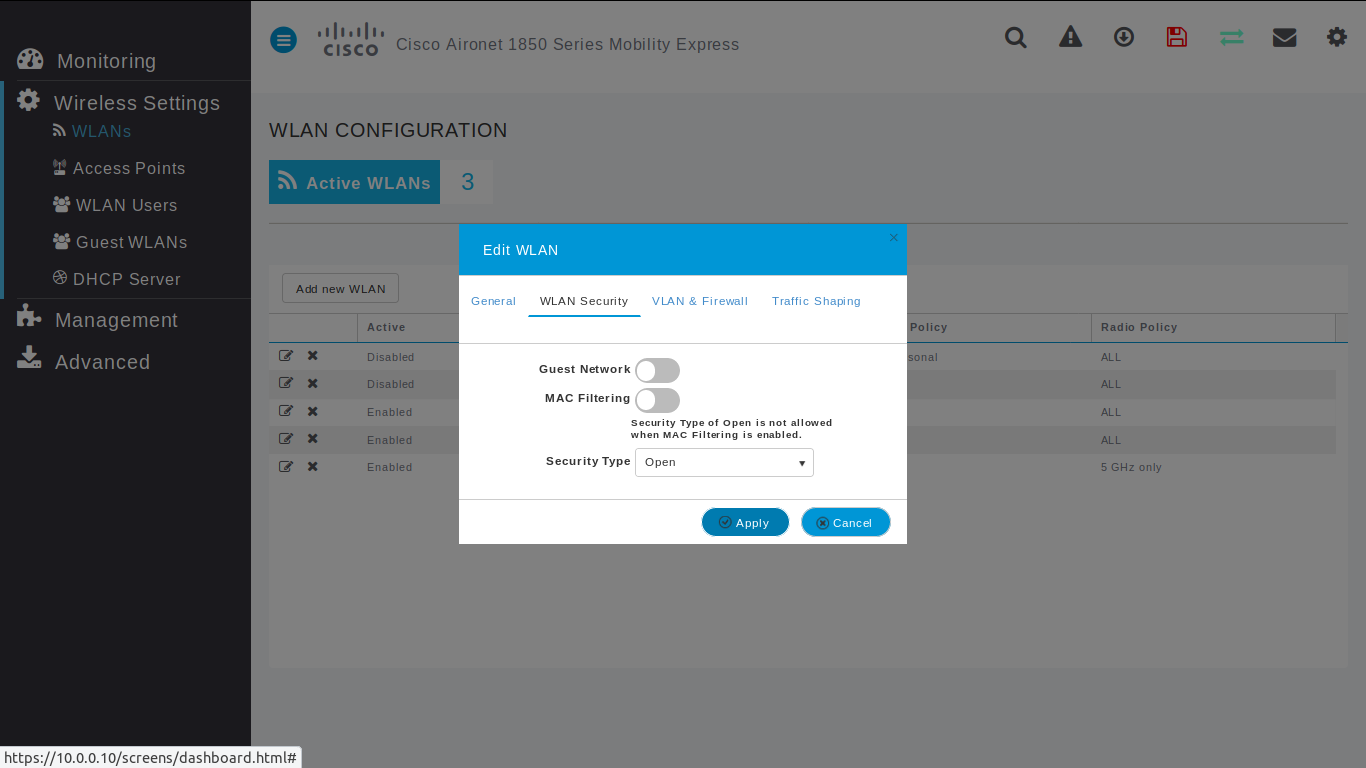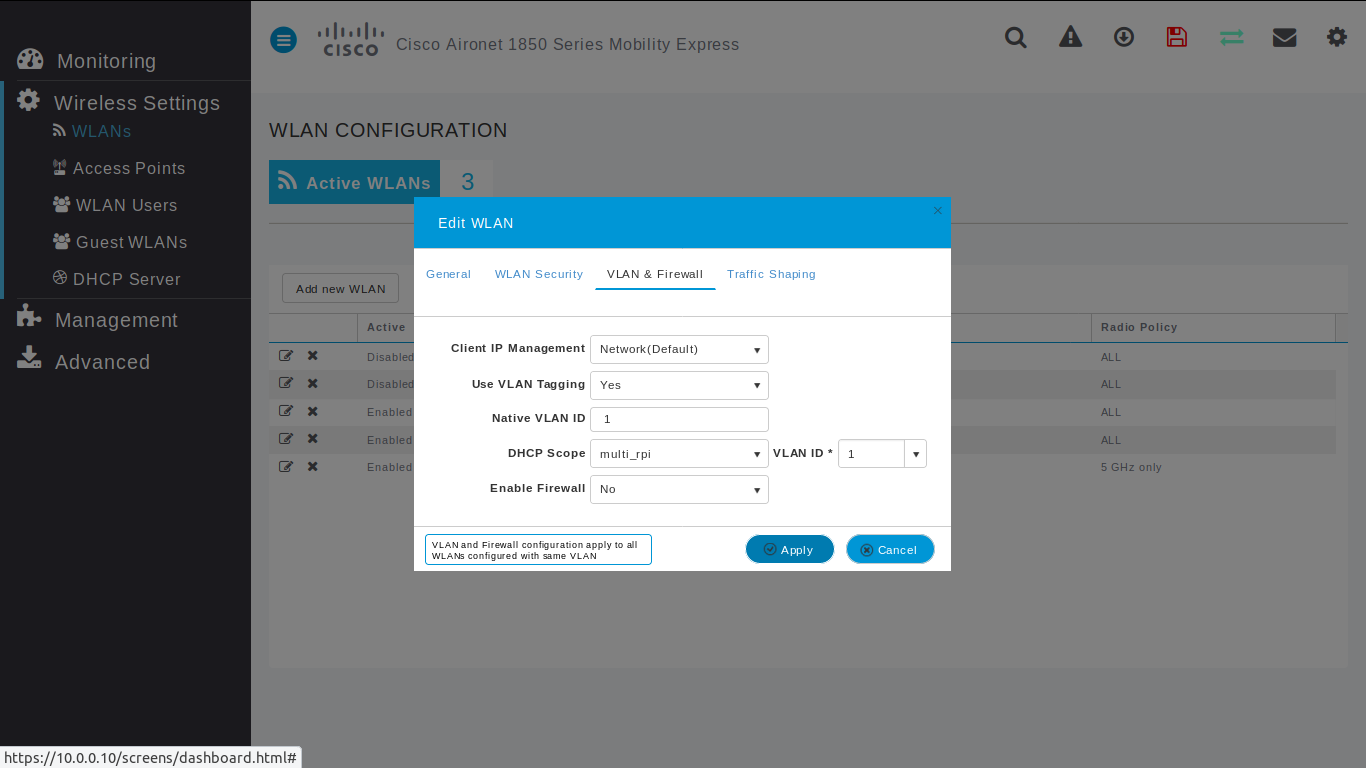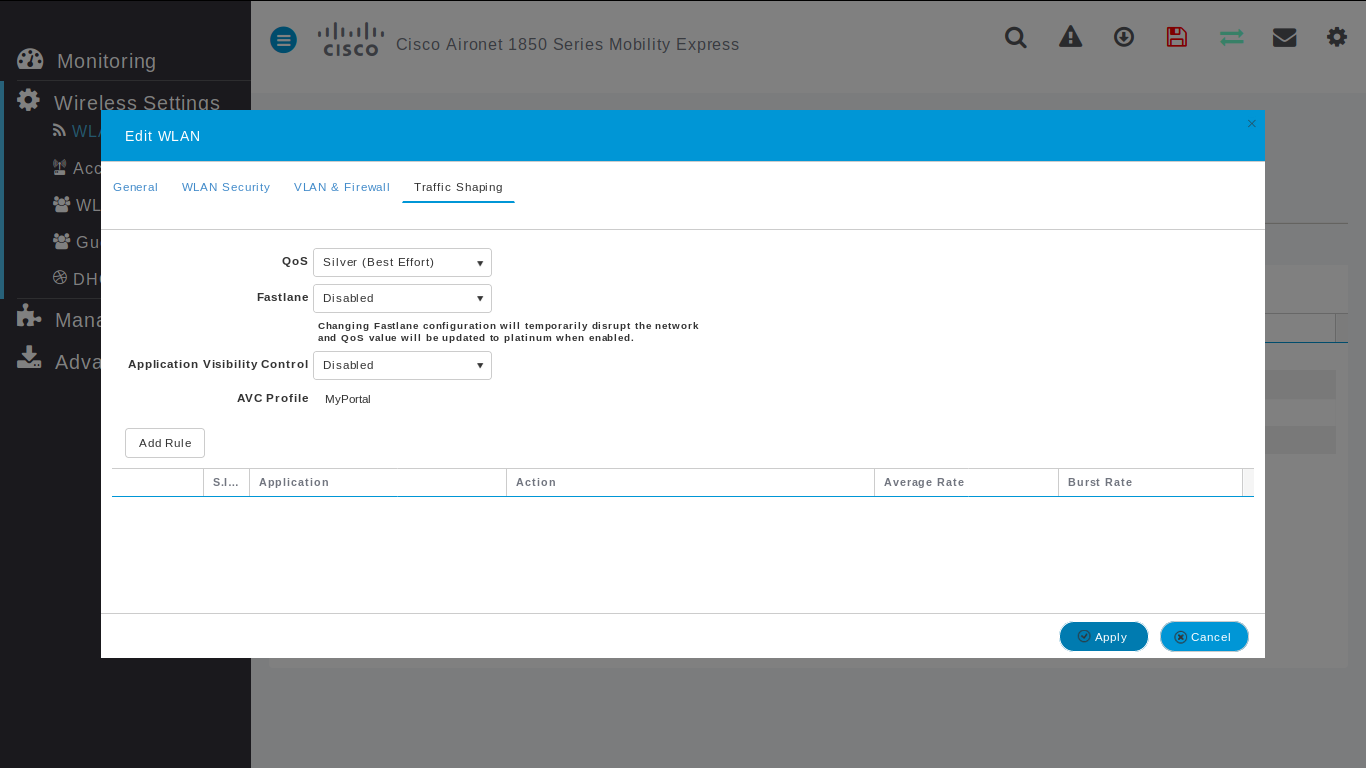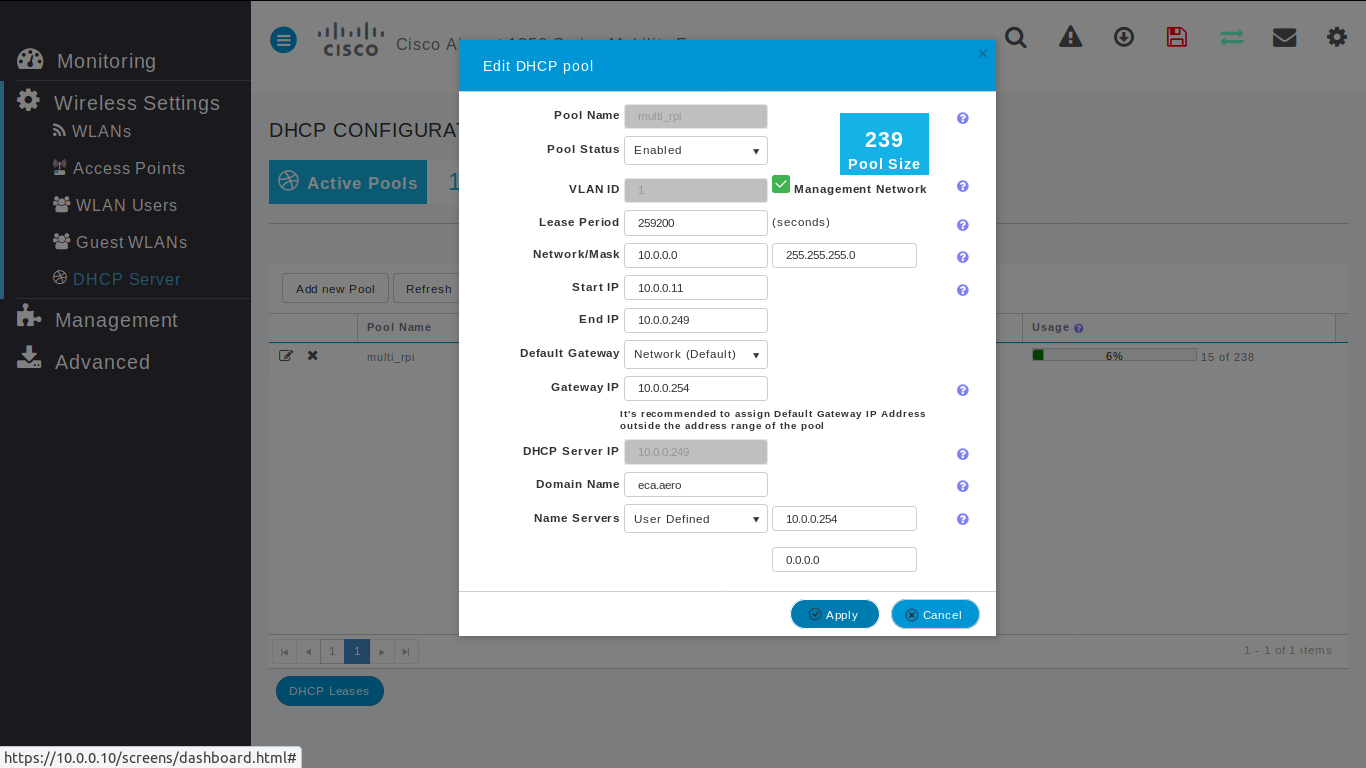12 KiB
Introduction
A captive portal is a web page accessed with a web browser that is displayed to newly connected users of a Wi-Fi network before they are granted broader access to network resources.
To determinate if a captive portal has to be display and ask to passenger an action, a phone (Android or iOS) calls some APIs. When this API sends:
- 204 HTTP Code: device has connectivity nothing to do.
- 302 HTTP Code: device maybe have connectivity but passenger has to signin.
- No answer: device don't have connectivity but device doesn't known what to do
The goal of PXPortal is to simulate captive portal APIs from different constructors by answering required HTTP codes.
WARNING
The behavior describes here is experimental. Such as every phone constructor implements its own API or internal mechanism, this solution cannot work on all phones (for example some Samsung, ...). The list of captive API will be updated over time.
PXPortal
PXPortal is composed of three services:
- nginx: a web server which can also be used as a reverse proxy, load balancer, mail proxy and HTTP cache
- dnsmasq: provides Domain Name System (DNS) forwarder, Dynamic Host Configuration Protocol (DHCP) server, router advertisement and network boot features for small computer networks, created as free software
- portal_service: internal PXCom service to simuate captive portal API
participant Device
participant Box
participant Dnsmasq
participant Nginx
participant Portal_Service
Device -> Box: connectivitycheck.google.com
Box -> Dnsmasq: Whois google.com
Dnsmasq --> Box: server
Box -> Nginx: connectivitycheck.google.com
Nginx -> Portal_Service: Is a validated mac address
alt Not Valid
Portal_Service --> Nginx: Code 302 - Redirect to http://[PortalPage]
else
Portal_Service --> Nginx: Code 204
end
Nginx --> Box: Portal_Service response
Box --> Device: Portal_Service response
To have a validated mac address, a passenger has to accept terms of use on portal webpage. On this action, a request is sent to portal_service which will save in memory the mac address as a valid one. Next time, passenger will be considered as a valid user and no new signin notification will be shown.
participant Device
participant Portal_Service
Device -> Portal_Service: http://captive.eca.aero/validate
Portal_Service -> Portal_Service: Flag MAC as valid
Portal_Service --> Device: OK
\clearpage
PXPortal - Dnsmasq
- redirects all captive portal API to the box. With the following configuration, PXPortal can handles Android and iOS phones and some linux.
- (optional) can provide a DHCP server (not used here)
# ANDROID
address=/google.com/10.0.0.254
address=/.google.com/10.0.0.254
address=/gstatic.com/10.0.0.254
address=/.gstatic.com/10.0.0.254
address=/android.com/10.0.0.254
address=/.android.com/10.0.0.254
# IOS
address=/apple.com/10.0.0.254
address=/.apple.com/10.0.0.254
# BROWSER
address=/firefox.com/10.0.0.254
address=/.firefox.com/10.0.0.254
# LINUX
address=/ubuntu.com/10.0.0.254
address=/.ubuntu.com/10.0.0.254
address=/gnome.org/10.0.0.254
address=/.gnome.org/10.0.0.254
PXPortal - Nginx
- handles all requests sent to captive portal API and forwards them to our pxportal service,
- and serves portal webpages on http://portal.eca.aero/index.html and http://portal.eca.aero/ready.html
server {
server_name captive.eca.aero
*.apple.com
*.gstatic.com
*.firefox.com
*.ubuntu.com
*.google.com
*.android.com
*.gnome.org;
location / {
proxy_pass http://pxportal_service:8889/;
proxy_set_header Host $host;
proxy_set_header X-Real-Ip $remote_addr;
proxy_buffering off;
}
}
server {
server_name portal.eca.aero;
root /data/webapp/portal;
}
PXPortal - Portal_Service
- is a server HTTP based on NodeJs and ExpressJs
- simulates captive portal APIs
- saves validated mac addresses on /validate call. It's saved in memory that's mean, it's cleared on one service restart
- performs an ARP command to find mac address from IP client
\clearpage
Deployment
PXPortal can be deployed with a docker-compose.
Before continuing, be sure docker and docker-compose are installed on your machine.
First Run
### 1. Clone ECA-captive repository
git clone ssh://gitolite@git.pxcom.aero:2221/ife/ECA-captive.git
This repository contains:
- docker-compose.yml: docker config of three PXPortal services
- conf: dnsmasq and Nginx configuration
- webapp: sources of portal webpage
@startsalt
{
{T
+ECA-captive/
++ conf
+++ conf.d
++++ portal.conf
+++ dnsmasq.conf
+++ nginx.conf
++ docker-compose.yml
++ webapp
}
}
@endsalt
### 2. Run PXPortal
# Go into ECA-captive folder
cd ECA-captive
# Start all services in daemon mode
docker-compose up -d
### 3. Update PXPortal
(if updates are available)
# Go into ECA-captive folder
cd ECA-captive
# Pull latest updated dockers
docker-compose pull
# Restart dockers
docker-compose up -d
\clearpage
## SSH Config
Such as portal_service requires MAC addresses thanks to ARP command. But from one docker context, the command has to execute from the host in order to get MAC addresses from IP clients. This is how to do this in few steps
1. Generate a docker SSH Public key
### On your HOST
# Launch portal_service shell
docker exec -it pxportal_service sh
### On portal_service shell
# Generate a SSH key to be able to send ARP command from docker to host
ssh-keygen
# Display and copy ssh public key
cat /root/.ssh/id_rsa.pub
### Exit portal_shell
# Edit HOST ssh authorized_keys and paste previous ssh public key of portal_service
vi ~/.ssh/authorized_keys
2. Update HOST IP address from portal_service
### On your HOST
# Launch portal_service shell
docker exec -it pxportal_service sh
### On portal_service shell
# Show all network interfaces available
ifconfig
# Keep in memory the inet addr of eth0
# HOST IP address from docker should be this IP address by remplacing last number by 1
# EX: 172.20.0.2 => 172.20.0.1 = HOST_IP
# Check your ssh public key is set correctly and update known_hosts on first SSH connection
ssh [HOST_NAME]@[HOST_IP]
# EX ssh elta@172.20.0.1
# Check ARP command can be run
ssh [HOST_NAME]@[HOST_IP] arp -n
# A list of IP with matching MAC will be appeared
# If not, try again from the beginning
3. Update docker-compose.yml ARP_CMD
Update the environment variable ARP_CMD in your docker-compose.yml with the right HOST_NAME and HOST_IP found in step 2.
# Go into ECA-captive folder
cd ECA-captive
# Start all services in daemon mode
docker-compose up -d
\clearpage
## Primary Nginx Config
The ECA-portal Nginx is configured as a slave reverse proxy. That's why it is not used the 80 by default.
But to be able to handle captive portal API, the primary nginx running on port 80 should redirect all unknown URLS to portal nginx. This is an example of configuration to add into a primary nginx configuration:
....
server {
listen 80 default_server;
server_name _;
location / {
proxy_set_header Host $host;
proxy_set_header X-Real-IP $remote_addr;
proxy_set_header X-Forwarded-For $remote_addr;
proxy_set_header X-Forwarded-Host $remote_addr;
proxy_pass http://172.19.0.1:8031;
}
access_log captive-pxportal-access.log;
error_log captive-pxportal-error.log;
}
....
\clearpage
## docker-compose.yml
version: '2'
services:
nginx:
image: nginx:alpine
container_name: pxportal_nginx
networks:
- pxportal
ports:
- "8031:80"
volumes:
- ./webapp:/data/webapp
- ./conf/nginx.conf:/etc/nginx/nginx.conf
- ./conf/conf.d:/etc/nginx/conf.d/
dnsmasq:
image: andyshinn/dnsmasq
container_name: pxportal_dnsmasq
ports:
- "53:53/tcp"
- "53:53/udp"
cap_add:
- NET_ADMIN
volumes:
- ./conf/dnsmasq.conf:/etc/dnsmasq.conf
depends_on:
- pxportal
pxportal:
container_name: pxportal_service
image: registry.preprod.pxcom.aero/pxcom-servers/pxportal-srv:latest
volumes:
- ./webapp:/usr/app/webapp
- ssh:/root/.ssh
networks:
- pxportal
environment:
- REDIRECT_TO=http://portal.eca.aero/index.html
# TO UPDATE FROM SSH Config part
- ARP_CMD=ssh elta@172.21.0.1 arp -n
ports:
- "8889:8889"
volumes:
ssh:
networks:
pxportal:
driver: bridge
\clearpage
## Cisco configuration
Wlan
Wlan - Home
Go to Wireless Settings / WLANs page to create or configure a WLAN for passengers.
Wlan - General
- Profile Name: [Name of passengers WIFI]
- SSID: [Name of passengers WIFI]
\clearpage
Wlan - WLAN Security
Such as CISCO captive portal forces a HTTPS page and requires to check SSL certificates from external network, PXPortal doesn't use it and provides its own captive portal. That's why Guest Network is disabled and the WIFI network is opened.
- Guest Network: disabled
- Security type: Open
Wlan - VLAN & Firwall
Default configuration
\clearpage
Wlan - Traffic Shaping
Default configuration
\clearpage
DHCP
By default, PXPortal uses Cisco DHCP.
### General
- Pool Status: Enabled
- Network / Mask: 10.0.0.0 / 255.255.255.0
- Start IP: 10.0.0.11
- End IP: 10.0.0.249
- Gateway IP: 10.0.0.254
- Domain Name: eca.aero
- Name servers: User Defined / 10.0.0.254